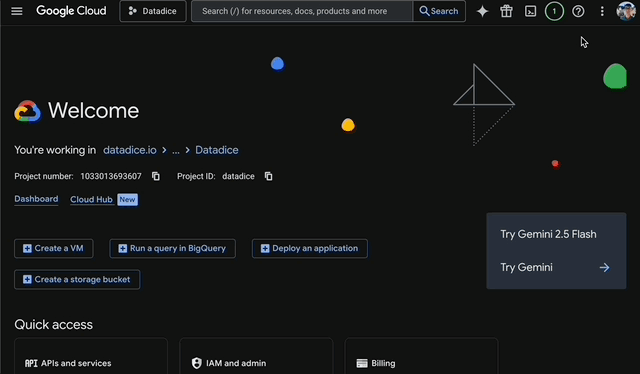.jpg)
In this blog post, I want to summarize the new releases from the Google tools, that we use daily in datadice. Therefore I want to give an overview of the new features of BigQuery, Looker Studio, Google Analytics and Google Tag Manager. Furthermore, I will focus on the releases that I consider to be the most important ones and I will also name some other changes that were made.
If you want to take a closer look, here you can find the Release Notes from BigQuery, Looker Studio, Google Analytics & Google Tag Manager.
BigQuery
Computing and pricing changes
There are changes for flat-rate and on-demand pricing for BigQuery on the 5th of July 2023.
On-demand: The costs per TB data read will increase from 5$ to 6,25$
New edition models: There will be 3 new editions available: Standard, Enterprise, and Enterprise Plus. These are kind of a mixture between on-demand and flat rates because you are paying per slot and hour in this case. The different models have differences in their pricing and computing model, data governance, storage encryption, and many more.
General Information you can find here.
Information about the pricing you can find here
Small BigQuery ML changes
BigQuery ML is a good starting point for discovering how ML works. It is easy to use but at the end not as complex as other ML services.
Google made some adjustments for BigQuery ML I want to mention, and you can take a closer look at it if you are interested:
- You can change the used XGBoost or Tensorflow version, by using the option xgboost_version (Default: 0.9) or tf_version (Default: 1.15)
- With the option instance_weight_col, you can define a column that contains the weights for the dataset
- Hosting models remotely on Vertex AI Prediction
- The model option OPTIMIZATION_OBJECTIVE accepts the values MAXIMIZE_PRECISION_AT_RECALL and MAXIMIZE_RECALL_AT_PRECISION
- And many more
Dataform
Query Preview
The Preview methods in Dataform were quite limited. Now you can run the content of one single SQLX file and see the results immediately.
For that, you go to the SQLX File and click on RUN in the top right corner. In the bottom area, you get then the result in a table or JSON format. Furthermore, it shows the usual job information as you know from BigQuery.

You can also click on the three dots at the top right corner of the results panel and click on “View job in SQL workspace”, to get a working SQL script in the normal query editor from BigQuery.

Workspace Compilation Overrides
Another nice addition to Dataform. With that one, you can create better working environments for single people working on a new feature.
With these Workspace compilation overrides, you can override some default settings for a repository (set in dataform.json) for single workspaces. These changes can affect the project, the schema name, and the table name.
You can give a static name for the schema suffix and table prefix or you use ${workspaceName} to add a dynamic value, which is the name of the workspace. This leads to that Person 1 e.g. creating just tables with the prefix person_1.
Here you see where to set these overrides.

And here are more information about it.
Looker Studio
New GA4 Connector fields
Google added again some new fields to the GA4 Connector in Looker Studio. The new fields are:
- Items added to cart
- Items checked out
- Items clicked in list
- Items clicked in promotion
- Items viewed
- Items viewed in list
- Items viewed in promotion
Additionally, there were some fields renamed:
- Add-to-carts to Add to carts
- Item purchase quantity to Items purchased
- Item list clicks to Item-list click events
- Item list views to Item-list view events
- Item promotion clicks to Promotion clicks
- Item promotion views to Item view events
- Item views to Item view events
More search possibilities in the data panel
Looker Studio got the new data panel some months ago. Now there are some small improvements to it, especially for the search.
- a chart is selected: just the data source of this chart is selected for the search
- When no chart is selected: every data source gets inflicted by the search
Furthermore, you see for every data source how many search hits happened and the matching text appears in bold.

Aligning chart axes
A small change, but highly dependent on the data you are using a really important change. I will take the screenshot from the Release Notes because it shows the behavior really well.

The dark blue line has just negative values and the light blue has just positive values. The left chart has a different value range for each ax:
- Left ax: -4 to 0
- Right ax: 0 to 4
This setting leads to a wild chart which is hard to understand and analyze.
Google added the chart configuration “Align both axes to 0” to improve this kind of situation. This setting leads to a zero line in the middle of the chart for both axes. Now it is quite easy to distinguish between positive and negative values.
Google Analytics
Custom Channel Grouping
Finally! I would say one of the biggest pain points in GA4 is solved. You can create Custom Channel Groupings!
So far you were always bounded to the default set of rules for the UTM and other parameters for your channel Grouping.
Custom Channel Grouping works like in Universal Analytics. Here you see how to create a new Custom Channel Group in Google Analytics 4:

The only thing I am currently missing is the option to change the default Channel Grouping. You can take a look at the different checks of the default one, but you can not change there anything.
Important: Currently you can just have 2 Custom Channel Groupings active (The default one is excluded). For 360 the limit is 5 groupings.
Item-scoped custom dimensions
Using custom dimensions is quite powerful. But you have to be careful about which scope you set your custom dimension. The scope means on which level the value is set.
Due to that the GA4 data is based on events, the usual scope is the Event Scope. You are sending then additional data per event to your property.
Next to the event and user scope, the item scope is now available. This is especially important when you already have solid e-commerce tracking and sending additional item information per event.
Then you can set e.g. the Item Brand as a custom definition and can youse the Item Brand as a dimension in your Explorations.

Higher limits for Properties and Sub-Properties in an Account
A quick one, Google increased some limits:
- The number of properties per account increased from 100 to 2000
- The limit of sub-properties per property is 400 now
Google Tag Manager
GA4 data to regional data centers
This update is again a nice push for the server-side tagging. When you look at a request from a server-side GTM container to GA4 it starts like the following:
https://region1.google-analytics.com/g/collect?v=2&tid=...
So the data gets sent to the region1 server. To determine which server would be the best, it uses the IP address and then masks this information before any logging or saving.
This update should lead to better performance and security.
Further Links
This post is part of the Google Data Analytics series from datadice and explains to you every month the newest features in BigQuery, Data Studio, Google Analytics and Google Tag Manager.
Follow us on LinkedIn for insights into our daily work and important updates on BigQuery, Data Studio, and marketing analytics.
Subscribe to our YouTube channel for discussions on DWH, BigQuery, Looker Studio, and Google Tag Manager.
If you are interested in learning BigQuery from scratch, get access to our free BigQuery Course
Elevate your skills with Google Data Studio and BigQuery by enrolling in our Udemy course.
Need help setting up a modern, cost-efficient data warehouse or analytical dashboard? Email us at hello@datadice.io to schedule a call.